Adding your business to Google Maps is a simple process that can greatly benefit your visibility and accessibility to potential customers. Here's a step-by-step guide on how to add your business to Google Maps:
- Create
a Google My Business Account: Visit the Google My Business website (https://www.google.com/business/)
and click on the "Manage Now" button. Sign in with your Google
account or create a new one if you don't have one already.
- Enter
Your Business Information: Once you're signed in, you'll be prompted to
enter your business name. Fill in your business name accurately and click
"Next."
- Specify
Your Business Location: On the next screen, you'll need to enter your
business address. If your business has a physical location, type in the
address. If you offer services without a physical storefront, you can
choose the option to hide your address and only display the region or
city. Click "Next" when you're done.
- Select
Your Business Category: Choose the category that best describes your
business from the suggested options. This helps Google understand your
business type and display it correctly in search results. Click
"Next" to proceed.
- Add
Contact Details: Enter your business phone number and website URL. These
details allow customers to contact you directly or visit your website for
more information. Click "Next" to continue.
- Verify
Your Business: To ensure the legitimacy of your business, Google requires
verification. Choose the verification method that suits you
best—typically, this involves requesting a postcard with a verification
code mailed to your business address. Click "Mail" to initiate
the verification process.
- Optimize
Your Business Listing: While waiting for the verification code to arrive,
you can start optimizing your business listing. Add details such as your
business hours, photos, a description, and any additional information that
would be helpful for customers. The more complete and accurate your
listing is, the better it will perform on Google Maps.
- Verify
Your Business Listing: Once you receive the postcard containing the
verification code at your business address, log in to your Google My
Business account and enter the code. This verifies your business listing,
and your business will be officially added to Google Maps.
- Regularly
Update and Manage Your Listing: After your business is added to Google
Maps, it's essential to keep your information up to date. Update your
business hours, address, phone number, and any other relevant details as
necessary. You can also monitor and respond to customer reviews to engage
with your audience.
By following these steps, you'll successfully add your
business to Google Maps, increasing your online visibility and making it easier
for potential customers to find and engage with your business.
Read: Revolutionizing Navigation: Google Maps Android App Leads the Way
Why add your business to Google Maps?
Adding your business to Google Maps offers numerous benefits
that can significantly impact your online presence and business growth. Here
are some compelling reasons why you should add your business to Google Maps:
- Increased
Online Visibility: Google Maps is a widely used platform, and having your
business listed can significantly increase your online visibility. When
potential customers search for businesses in your area or specific
keywords related to your industry, your business will appear in relevant search
results.
- Improved
Local Search Rankings: Adding your business to Google Maps enhances your
chances of appearing in local search results. Google considers location
data and displays businesses that are geographically relevant to users'
search queries. This means your business has a higher chance of being
discovered by local customers actively looking for products or services
like yours.
- Convenient
Access for Customers: Google Maps provides a user-friendly interface that
allows customers to easily find and access your business information. They
can view your address, phone number, website, business hours, and even get
directions to your location. This convenience encourages potential
customers to engage with your business.
- Trust
and Credibility: Having your business listed on Google Maps lends
credibility and trustworthiness to your brand. Customers are more likely
to trust businesses with a visible presence on reputable platforms like
Google Maps. It adds legitimacy to your business, especially for those who
may be unfamiliar with your brand.
- Mobile
Accessibility: With the rise of mobile usage, many people rely on their
smartphones to search for businesses and get directions. By adding your
business to Google Maps, you tap into the vast mobile user base, making it
easy for customers to find you while they are on the go.
- Reviews
and Ratings: Google Maps allows customers to leave reviews and ratings
about their experiences with your business. Positive reviews and high
ratings can greatly influence potential customers' decisions, encouraging
them to choose your business over competitors. It's an opportunity to
build a positive online reputation and attract more customers.
- Insights
and Analytics: Google My Business, the platform used to add and manage
your business on Google Maps, provides valuable insights and analytics.
You can access data about how customers find your business, the actions
they take, and other metrics that help you evaluate and refine your
marketing strategies.
- Integration
with Google Services: When you add your business to Google Maps, it
seamlessly integrates with other Google services. This includes Google
Search, Google My Business, and Google Ads, allowing you to leverage a
comprehensive ecosystem to enhance your online presence and reach a
broader audience.
In summary, adding your business to Google Maps increases your visibility, improves local search rankings, provides convenient access for customers, builds trust and credibility, taps into mobile accessibility, leverages reviews and ratings, offers insights and analytics, and integrates with other Google services. Taking advantage of these benefits can significantly impact your business's success in the digital landscape.
Related post:
Mastering Navigation with Google Maps Go: Your Ultimate Guide
গুগল ম্যাপের সাহায্যে কিভাবে অপরিচিত জায়গায় বন্ধুর সাথে দেখা করবেন?
Business to Google Maps FAQ
Q1: How can I add my business to Google Maps?
Ans: To add your business to Google Maps, you need to create a Google My Business account and provide accurate business information.
Q2: Is there a cost to add my business to Google Maps?
Ans: No, it's free to add your business to Google Maps through the Google My Business platform.
Q3: Can I add multiple locations of my business to Google Maps?
Ans: Yes, if you have multiple locations, you can add each one separately using your Google My Business account.
Q4: What details do I need to provide when adding my business to Google Maps?
Ans: You will need to provide your business name, address, phone number, website URL, and select a business category.
Q5: How long does it take for my business to appear on Google Maps after adding it?
Ans: The process can take a few days to a couple of weeks for your business to appear on Google Maps, as it goes through a verification process.
Q6: How do I verify my business on Google Maps?
Ans: Google typically sends a postcard with a verification code to the address you provided. Once received, you can enter the code in your Google My Business account to verify your listing.
Q7: Can I edit my business information after it's added to Google Maps?
Ans: Yes, you can log in to your Google My Business account and make changes to your business information, including hours, phone number, website, and more.
Q8: What are the benefits of adding my business to Google Maps?
Ans: Adding your business to Google Maps increases your online visibility, allows customers to find you more easily, and enables you to manage your business information and engage with customers through reviews and updates.
Q9: Can I track the performance of my business listing on Google Maps?
Ans: Yes, Google My Business provides insights and analytics about how customers find your business, the actions they take, and other helpful data to evaluate your listing's performance.
Q10: Can I add photos and reviews to my business listing on Google Maps?
Ans: Absolutely! You can enhance your business listing by adding photos that showcase your products, services, or establishment. Customers can also leave reviews about their experience with your business.
Remember to keep your business listing up to date and engage with your customers to make the most of your presence on Google Maps.

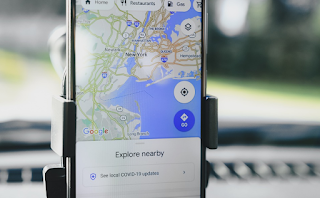
একটি মন্তব্য পোস্ট করুন